变换Gizmo¶
参考
- 模式
物体模式和编辑模式
- 标题栏

The Transformation gizmo allows mouse controlled translation, rotation and scaling in the 3D Viewport. There is a separate gizmos for each operation. Each gizmo can be used separately or in combination with the others.
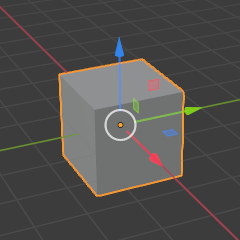
移动。¶ |
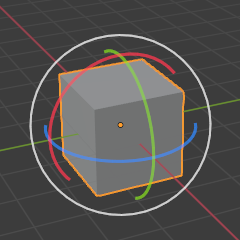
旋转。¶ |

缩放。¶ |

缩放罩体。¶ |
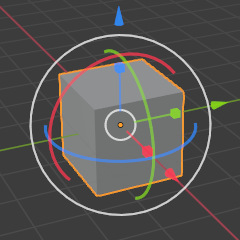
组合。¶ |
工具设置¶
参考
- 模式
物体模式和编辑模式
- 菜单
- 方向
Rotates the gizmo so that it is aligned to one of the Transformation Orientations.
Gizmo控制¶
基本¶
你可以通过 LMB 拖动三个颜色轴中的一个来使用小部件。变换将被锁定到点击的轴向。
Dragging the small white circle allows free transformation. In case of the rotation gizmo a highlighted circle will appear when you hover your mouse over the object. This will activate trackball rotation.
释放鼠标确认操作(确认释放)。