集合管理器¶
This add-on adds new functionality for the management of collections via a pop-up in the 3D Viewport. It also offers a simple display and modification of the relationship of objects with collections.
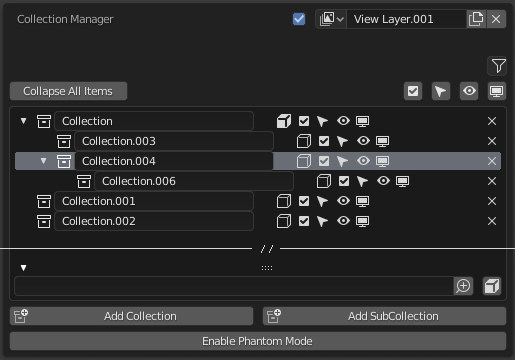
激活¶
打开Blender并转到偏好设置,然后选择插件选项卡。
单击"界面",然后单击"Collection Manager"前钩上启用脚本。
描述¶
Use M call up the main Collection Manager pop-up in the 3D View when in Object Mode.
- View Layer
- Render
Enable/disable rendering of this view layer with this checkbox.
- View Layer
数据块菜单 of the current view layer.
- Filter (funnel icon)
Choose which restriction toggles are shown in the interface.
- Global Restrictions (checkbox, cursor, eye, screen, camera icons)
See the Outliner page for information about Restrictions.
LMB -- Enable the restrictions for all collections. Click again to restore the previous state.
Shift-LMB -- Invert the restriction state on all collections.
- Tree View
Shows the collections within the current selected scene. The active collection is synced to tree view selection.
- Expansion (small triangle icon)
LMB -- Expand/collapse children.
Shift-LMB -- Expand/collapse children and descendants.
- Name
Double LMB-click to rename the collection.
- Set Object (box icon)
LMB -- Move object(s) to collection.
Shift-LMB -- Add/Remove object(s) to/from collection.
- Local Restrictions (checkbox, cursor, eye, screen, camera icons)
LMB -- Toggle collection restriction on/off.
Shift-LMB -- Isolate the collection's restriction, preserving parents if need be. Click again to restore the previous state.
Ctrl-LMB -- Toggles the restrictions of the collection and it's children on/off.
- Remove
X Remove the collection.
- Filtering
- By Name (box icon)
A text field to filter collections by name.
- Invert (magnifying glass icon)
Invert filtering (inverts the collections shown in the tree view so that what is shown is hidden and what was hidden is shown).
- By Selected (box icon)
Filter collections by selected objects (show only collections that contain the selected objects).
- Add Collection, Add Subcollection
Self-explanatory.
- Phantom Mode
All visibility changes made in this mode will be discarded when it's disabled.
Enabling Phantom Mode saves the current state of your restrictions and allows you to edit them without fear of losing your current state. When finished, disabling Phantom Mode will restore the saved state.
Note: You will be unable to edit anything other than the collections' restrictions while in Phantom Mode.
参考
- 目录
界面
- 描述
集合管理系统。
- 坐标
3D 视图
- 文件
集合管理器文件夹
- 作者
imaginer (Ryan Inch)
- 维护人员
imaginer
- 许可证
GPL
- 支持级别
社区版
- 提示
这个插件和Blender捆绑在一起。