指定顶点组¶
创建顶点组¶
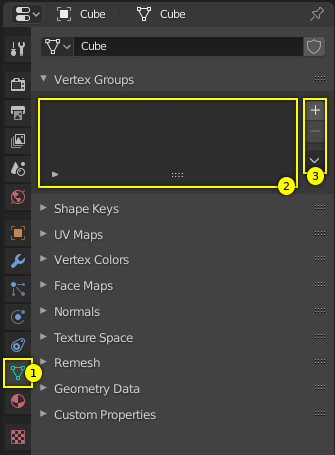
Empty Vertex Groups panel.¶
Vertex groups are maintained within the Object Data tab (1) in the Properties Editor. As long as no vertex groups are defined (the default for new mesh objects), the panel is empty (2).
You create a vertex group by LMB on the Add button + on the right panel border (3).
Initially the group is named "Group" (or "Group.nnn" when the name already exists) and
gets displayed in the panel (2) (see next image).
顶点组面板控件¶
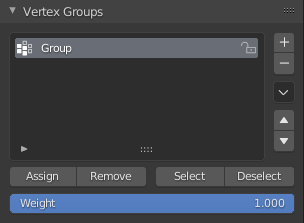
One vertex group.¶
Once a new vertex group has been added, the new group appears in the Vertex Groups panel. There you find three clickable elements:
- 组名
在组名上 LMB 双击重命名,改一个自己需要的名字。
- Filter (arrow icon)
When the little arrow icon in the left lower corner is clicked, a new row opens up where you can enter a search term. This becomes handy when the number of vertex groups gets big.
- 拖动控制柄
If you have a large number of vertex groups and you want to see more than a few groups, you can LMB on the small drag handle to make the vertex groups list larger or smaller.
- 活动组
When a vertex group is created, then it is also automatically marked as the Active Group. This is indicated by setting the background of the panel entry to a light gray color. If you have two or more groups in the list, then you can change the active group by LMB on the corresponding entry in the Vertex Groups panel.
删除顶点组¶
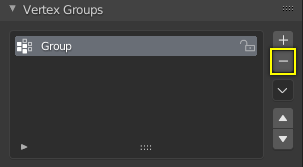
Delete a vertex group.¶
You delete a vertex group by first making it the active group
(select it in the panel) and then LMB
the Remove button - at the right panel border.
Deleting a vertex group only deletes the vertex assignments to the group. The vertices themselves are not deleted.
锁定顶点组¶
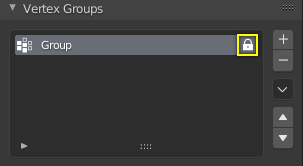
Lock a vertex group.¶
Right after creation of a vertex group, an open padlock icon shows up on the right side of the list entry. This icon indicates that the vertex group can be edited. You can add vertex assignments to the group or remove assignments from the group. And you can change it with the weight paint brushes, etc.
When you click on the icon, it changes to a closed padlock icon and all vertex group modifications get disabled. You can only rename or delete the group, and unlock it again. No other operations are allowed on locked vertex groups, thus all corresponding buttons become disabled for locked vertex groups.
处理顶点组的内容¶
指定顶点至顶点组¶

为活动组指定权重。¶
按照下面方式为顶点组添加顶点:
Select the group from the group list, thus making it the active group (1).
From the 3D Viewport select Shift-LMB all vertices that you want to add to the group.
设置将要被分配给所有选中顶点的权重值。
LMB 单击 指定 按钮,将选中顶点以给定权重值(3)指定给活动顶点组。
Note that weight assignment is not available for locked vertex groups. The Assign button is grayed out in that case.
Note
指定是累加操作
指定 按钮只能将当前被选中的顶点添加到活动组中。顶点组中已存在的顶点不会从顶点组中移除。
还要记住,一个顶点可以指定给多个不同的组。
检查指定结果¶
To be sure the selected vertices are in the desired vertex group, you can try press the deselect button. If the vertices remain selected then they are not yet in the current vertex group.
At this point you may assign them, but take care since all selected vertices will have their weight set to the value in the Weight: field.
从组中移除顶点¶
按照下面方式从顶点组中移除顶点:
从组列表中选中该组(使其成为活动组)。
选中所有想要从组中移除的顶点。
LMB click the Remove button.
Note that removing weight assignments is not available for locked vertex groups. The Remove button is grayed out in that case.
使用顶点组选择/取消选择¶
用户可以快速地全选所有指定给顶点组的顶点:
(Optionally) press Alt-A to deselect all vertices.
从组列表中选中该组(使其成为活动组)。
When you now LMB click the Select button, then the vertices assigned to the active group will be selected and highlighted in the 3D Viewport.
When you LMB click the Deselect button instead, then the vertices assigned to the active group will be deselected in the 3D Viewport.
Note
选择/取消选择是累加操作
If you already have vertices selected in the 3D Viewport, then selecting the vertices of a group will add the vertices but also keep the already selected vertices selected. Vice versa, deselecting the vertices of a vertex group will only deselect the vertices assigned to the group and keep all other vertices selected.
查找未分组顶点¶
你以按以下方法查找未分组的顶点:
Press Alt-A to deselect all vertices.
In the header of the 3D Viewport, navigate to .