简介¶
使用蜡笔进行动画绘制¶
The main goal of Grease Pencil is to offer a 2D animation tools full immersed in a 3D environment.
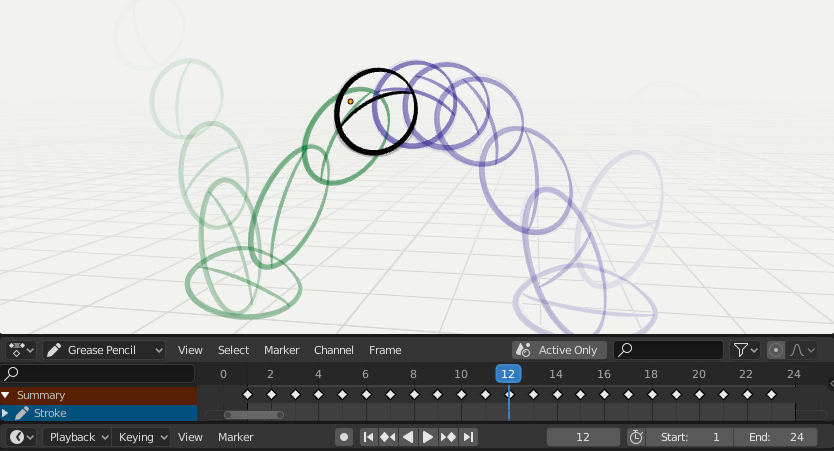
Sample animation showing Grease Pencil object keyframes in the Dope Sheet with onion skinning enabled.¶
In Blender, Grease Pencil objects can be animated in many ways:
- 作为整个物体移动
及时改变他们的位置、方向或大小;
- 逐帧绘制
每次绘制一帧(传统动画)
- 将它们变形
为它们的点设置动画;
- 继承动画
导致物体根据另一个物体的移动(例如其父对象、挂钩、骨架等)而移动。例如,可用于剪纸动画。
有关Blender中动画的完整概述,请参阅 动画&绑定 章节。
2D传统动画¶
关键帧¶
Traditional animation in Grease Pencil is achieved with the use of keyframes that hold the strokes information at a particular frame.
Every time you create a stroke in Grease Pencil object Draw Mode a new keyframe is added at the current frame on the active channel.
Note
The channels in the Dope Sheet correspond to the active 2D layer of the Grease Pencil object.
Grease Pencil has its own mode in the Dope Sheet to works with keyframes. See Grease Pencil mode in the Dope Sheet section for more information.
"笔画"菜单上还有几个工具可用于关键帧和笔画。有关详细信息,见 动画工具。
洋葱皮¶
One key element in traditional animation is the use of onion skinning. Grease Pencil offer a lot of flexibility and options for this tool. See Onion Skinning for more information.
动画选项¶
在 绘制模式 中,有两个与动画工作流相关的选项,供您使用。
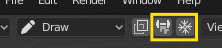
常规绘图/动画选项。¶
- 添加权重数据
启用后,将根据当前顶点组和权重添加新描边权重数据。如果未选择顶点组,则不添加权重数据。
这在例如剪切动画中很有用,用于在同一顶点组上添加新图形,而无需随后创建它。
更多信息见 权重绘制模式。
- 添加绘画
当创建新帧时,前一个/活动帧中的笔画将作为基础包含在新帧中。
在 编辑模式 中,有两个与动画工作流相关的选项,您可以使用。

多帧编辑。¶
例子¶
传统动画¶
This example shows you how to animate a bouncing ball with a traditional 2D animation technique and Grease Pencil.
首先,转到菜单 以从新的2D动画模板开始。该模板已创建了蜡笔物体,激活了洋葱蒙皮并激活了相机视图,准备好让您快速开始动画绘制。
将时间轴中的动画范围设置为 1 到 24。
在 3D 视图中,使用绘制工具在左上角绘制一个球(extreme,极限帧)。
移动到第 12 帧,并在底部中心中绘制一个挤压的球(breakdown,间断帧)。
移动到第 24 帧,并在 3D 视图的右上角绘制一个球(extreme,极限帧)。
继续绘制所有您想要的中间帧,使用洋葱皮作为参考。
要测试动画,请按 Spacebar 进行播放。