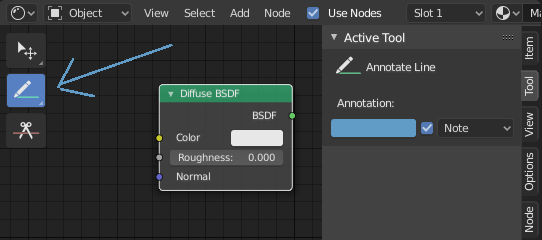标注工具¶
标注工具可以同时在多个编辑器使用,比如,可以向三维物体或者节点编辑器中添加标注。
标注工具可以在左侧工具栏启用,有以下几个子工具。
- 标注
Draw free-hand strokes in the main area.
- 直线标注
Click and drag to create a line. Optionally, you can select the arrow style for the start and end of the line.
- 多线段标注
Click multiple times to create multiple connected lines. The current polygon is finished when Esc is pressed.
- Style Start, End
The decoration to use at the beginning or end of the line segment. This can be used for example to create arrows to point out specific details in a scene.
- 标注橡皮檫
Click and drag to remove lines. The eraser has a Radius setting found in .
设置¶
通用¶
可以在 面板里管理多层标注。
- 颜色
调整线条的颜色。
- 厚度
调整线段的厚度。
- 洋葱皮
显示当前帧前后在帧中拍摄的描边的鬼影图像。洋葱蒙皮仅适用于 3D 视图和序列编辑器。蜡笔文档中有关于 洋葱皮 的解释。
- Stabilize Stroke
Helps to reduce jitter of the strokes while drawing by delaying and correcting the location of points.
- Radius
Minimum distance from the last point before the stroke continues.
- Factor
A smooth factor, where higher values result in smoother strokes but the drawing sensation feels like as if you were pulling the stroke.
3D 编辑器¶
When creating new annotations in the 3D Viewport, there is one tool setting.
- 放置
放置 选项表示你的标注绘制在3D空间的什么位置。
- 3D游标
Draw on an imaginary plane that goes through the 3D cursor and is aligned to your view.
- 视图
Draw in screen space instead of in 3D space. That means, that the line will stay on the same position in the screen, even when the camera moves or rotates.
- 表面
在你鼠标所处位置的物体上绘制线条。