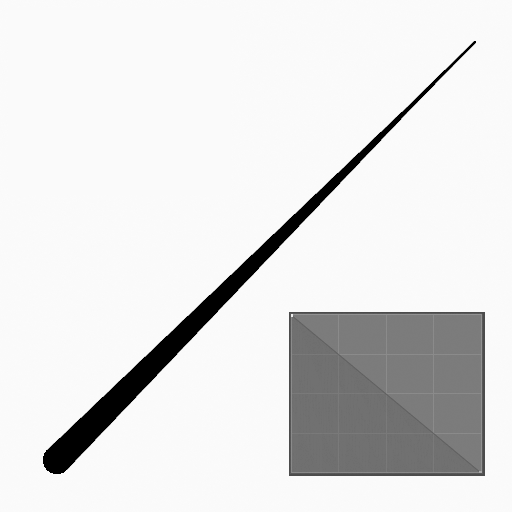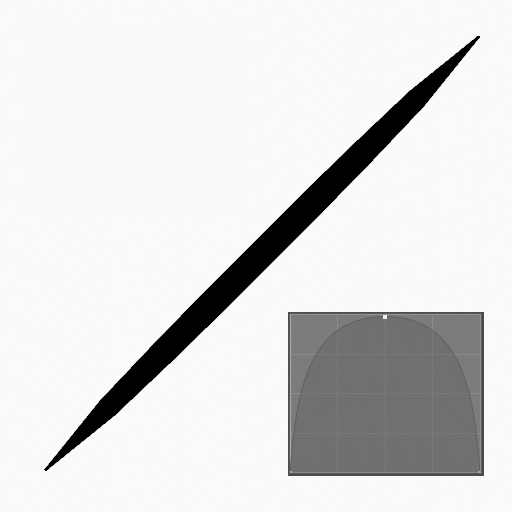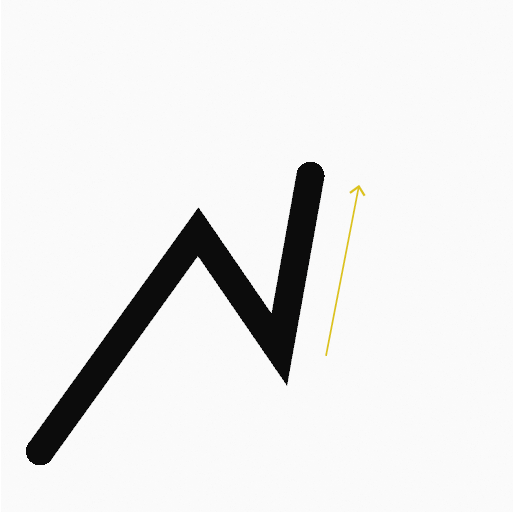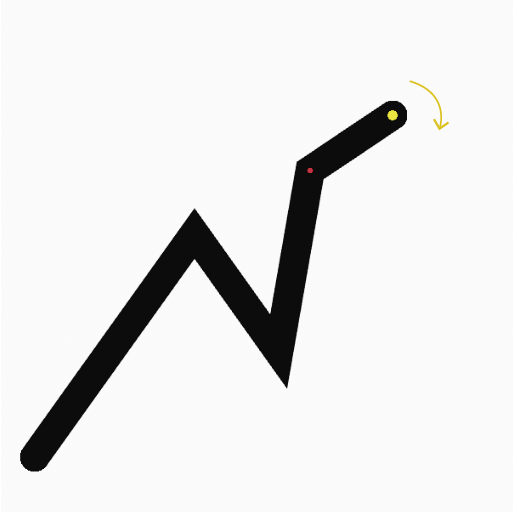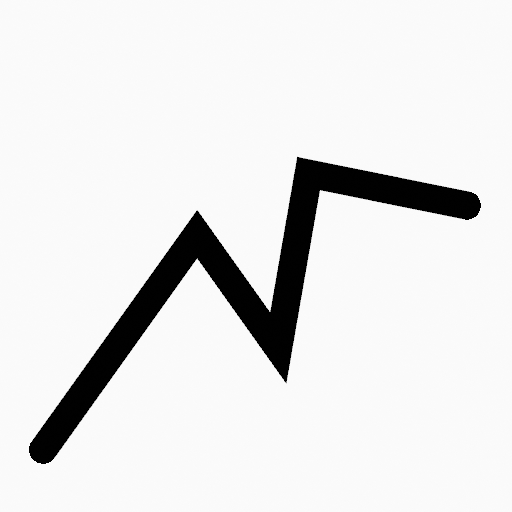直线工具¶
参考
- 模式
绘制模式
- 工具
此工具创造直线。
使用方法¶
选择笔刷和材质¶
In the Tool Settings select the brush, material and color type to use with the tool. The Line tool uses Draw Brush types. See 常用选项 for more information.
常用笔刷选项¶
你可以在工具设置中方便地更改笔刷配置。具体的笔刷配置和设置请参考 绘制笔刷。
- 厚度轮廓
使用 曲线控件 定义从开始(左侧)到结束(右侧)的笔画粗细。
- 使用曲线
开启后,笔画使用曲线轮廓控制线条的厚度。